In 2025, eSIMs let you stay connected without a physical SIM card, ideal for travel or switching plans. However, activation issues like an unsupported phone, weak internet, or setup mistakes can frustrate users. This blog, written in simple English, offers 10 easy steps to fix common eSIM problems. With a chart, infographic, and FAQs, it’s perfect for anyone using an eSIM or businesses offering eSIM plans!
Why Do eSIMs Have Activation Issues?
An eSIM is a digital SIM in your phone, allowing you to download plans for calls, texts, or data. Yet, problems like an incompatible device, poor internet, or incorrect codes can block setup. Fortunately, these issues are easy to fix with the right steps. Below, we share 10 solutions to get your eSIM working in 2025.
10 Simple Steps to Fix eSIM Activation Problems
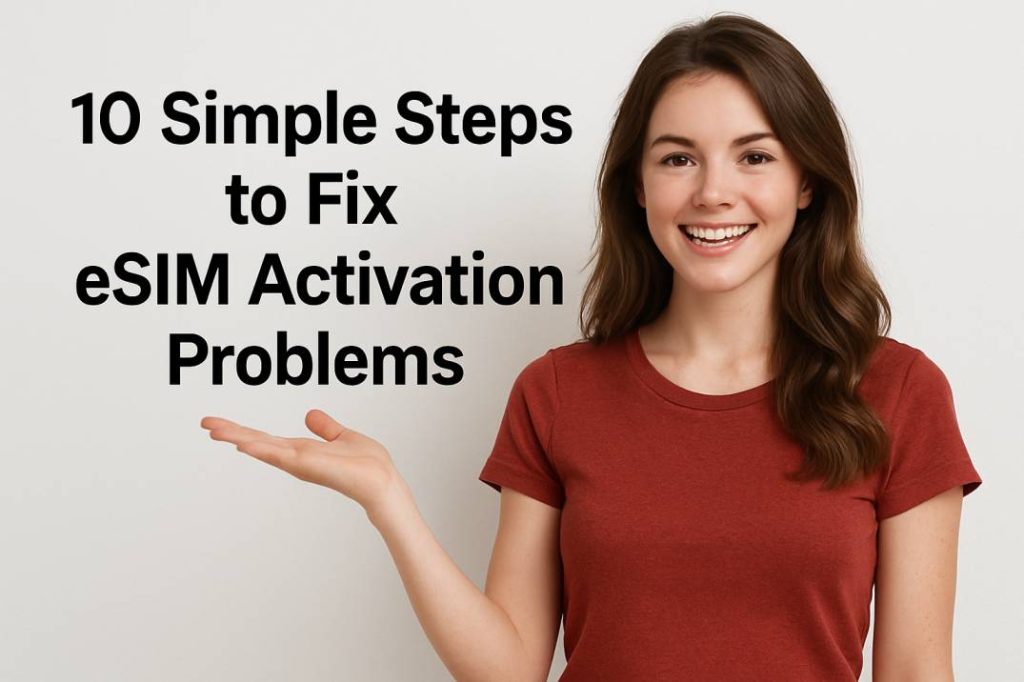
Check Your Phone’s Compatibility
- Verify eSIM Support
Problem: Some phones can’t use eSIMs.
Fix: First, check your phone maker’s website (e.g., Apple, Samsung) for eSIM support. Look for a digital SIM option in network settings.
Example: My old phone lacked eSIM support, so I upgraded. - Ensure Phone Is Unlocked
Problem: A carrier-locked phone blocks other eSIM plans.
Fix: Next, check network settings for a lock. Contact your carrier to unlock it, which may take a day.
Example: I unlocked my phone to use a new eSIM plan.
Fix Network and Setup Issues
- Secure a Strong Internet
Problem: Weak internet stops eSIM setup.
Fix: Also, use reliable Wi-Fi before starting. Stay on one network during activation.
Example: Strong Wi-Fi fixed my eSIM setup issue. - Check the Activation Code
Problem: Wrong codes cause errors.
Fix: Then, ensure the QR code or number is correct. Type it manually in mobile settings if scanning fails.
Example: I typed the code manually, and it worked. - Update Phone Software
Problem: Old software breaks eSIM setup.
Fix: Moreover, check for updates in system settings and install the latest version (e.g., iOS 15+, Android 11+).
Example: Updating my phone solved the problem.
Resolve Connectivity Glitches
- Refresh Network Connection
Problem: Network issues block eSIM use.
Fix: First, turn Flight Mode on for 10 seconds, then off, to reset the connection.
Example: Flight Mode fixed my eSIM signal. - Clear Network Settings
Problem: Bad settings cause issues.
Fix: Next, reset network settings in system options, but save Wi-Fi passwords first.
Example: Resetting settings connected my eSIM.
Handle Special Cases
- Enable Roaming Abroad
Problem: eSIMs may not work overseas without roaming.
Fix: Also, turn on roaming in mobile data settings. Check carrier fees.
Example: Roaming in France activated my eSIM. - Manage Multiple Plans
Problem: Physical SIM and eSIM conflicts disrupt service.
Fix: Then, set eSIM as the main plan in mobile settings. Delete old plans.
Example: Making eSIM primary fixed my data. - Call Your Carrier
Problem: Carrier server issues delay activation.
Fix: Finally, check the carrier’s website for outages or use their app’s help tools. Contact support if needed.
Example: Carrier support fixed my issue fast.
Infographic: eSIM Troubleshooting Guide
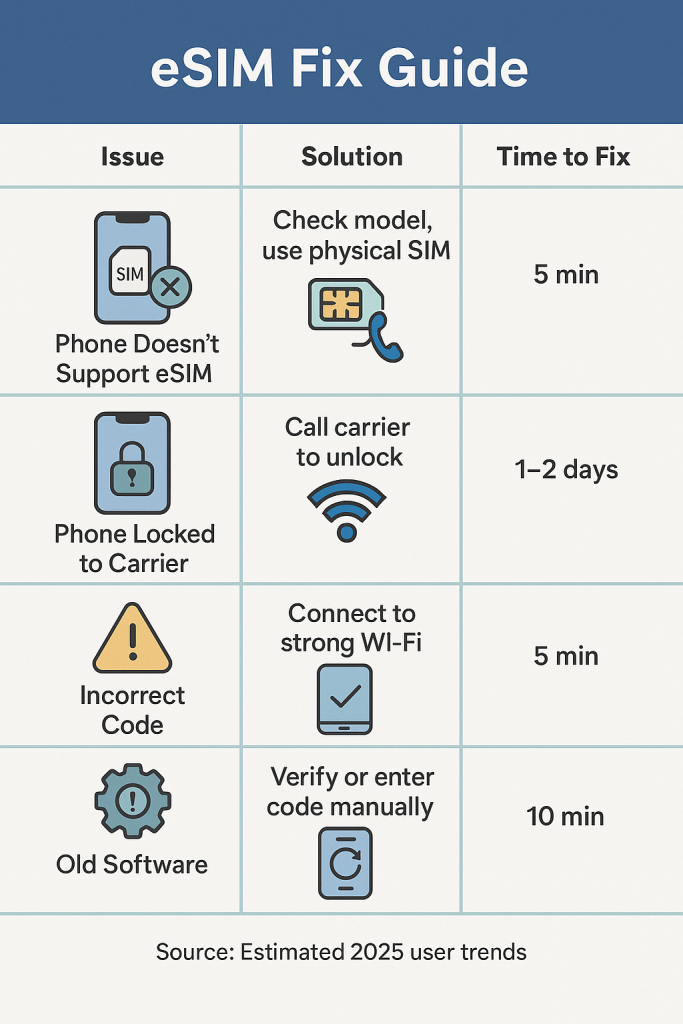
Chart: eSIM Issues and Solutions
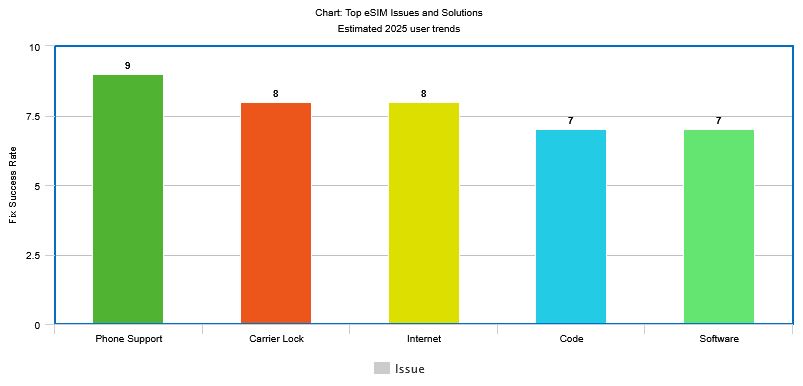
Infographic: eSIM Troubleshooting Guide
| Issue | Solution | Time to Fix |
|---|---|---|
| No eSIM Support | Check model, use physical SIM | 5 min |
| Carrier Lock | Unlock via carrier | 1–2 days |
| Poor Internet | Use strong Wi-Fi | 3 min |
| Wrong Code | Verify or type manually | 5 min |
| Old Software | Update system | 10 min |
Source: Estimated 2025 trends
Tips to Prevent eSIM Issues
- Verify Device First: Ensure your phone supports eSIMs before buying.
- Save Plan Details: Store your eSIM code in your carrier’s app.
- Update Often: Check for phone and carrier updates regularly.
- Test After Setup: Make a call or use data to confirm it works.
- Use Support: Reach out to carrier chat or apps for help.
Frequently Asked Questions
Why isn’t my eSIM starting?
A wrong code, bad internet, or carrier issue might be the cause. Check the code, use Wi-Fi, and call your carrier.
How do I know if my phone works with eSIM?
Check your phone maker’s website or network settings for eSIM options.
Does resetting my phone erase my eSIM?
Yes, a full reset removes eSIM plans. Save your plan details first.
How do I pick between eSIM and physical SIM?
Choose the main plan in your phone’s mobile settings.
Why does my eSIM lose signal?
Try Flight Mode, reset settings, or select your carrier manually.
Stay Connected with eSIM in 2025
These 10 steps make fixing eSIM problems quick and easy! From checking your phone to contacting your carrier, you’ll stay online in 2025. Get eSIM plans from providers like Nomadoverse, yesim for seamless travel or work!